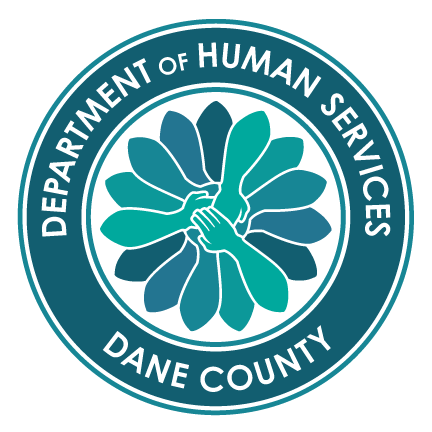
The first plan a client gets after they enroll in CCS is a '30-day Plan'. The 30-day plan has no Goals, only Services.
Every 30-day plan should contain the 3 'core' CCS Services: Screening and Assessment, Service Planning, and Service Facilitation
When the client enrolls in CCS already connect to services through a CCS Provider, those 'other ongoing services' are also added to the 30-day plan. 'Other Ongoing Services' are authorized to continue as they have been, so the client does not lose services by enrolling in CCS.
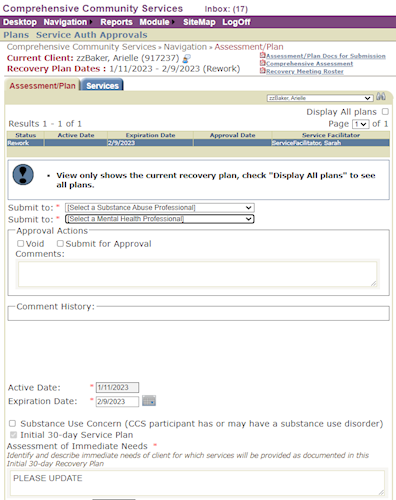
All Clients in CCS must have a Comprehensive Assessment completed in the first 30 days after enrollment. The Comprehensive Assessment covers 16 different Domains/Life Areas, with each Domain haivng a Narrative, Strength, Needs, and Goals. Think of the Assessment as 'telling the client's story.'
The Assessment is completed in the CCS Module under Navigation > Plan/Assessment. Use the Dropdown List next to the binoculars to find your client.
Once the 30-day plan has been Approved, you can click the 'Add New' button. This gives you the next 6 months of dates, after the 30-day window. Once you create the Assessment/Plan, you go Tab-by-Tab completing all of the required information on each Tab.

Team Tab
The Team Tab is where you document who is part of the Client's CCS Recovery Team. The CCS Recovery Team is the subset of people that the Client wants in the room to help them design their Recovery Plan. The CCS Recovery Team, at a minimum, consists of the Client, Service Facilitator, and Mental Health Professional who approves the Plan. If the Client has a Substance Use issue, the Substance abuse Professional who approves the Plan is on the Team. And, if the Client is a minor, or requires a Guardian, the Guardian is on the Team. Beyond the minimum, the Team can also have anyone the Client wants, both providers and/or non-providers. To add people to the Team, scroll to the bottom of the page, and click Add Member. Add all Providers and non-Providers (Natural Supports) to the team, then close the pop-up. The Team Members should be pulled on to the Assessment and Assessment Summary documents.
Assets
The Assets Tab is where you ask the Client a few vague questions and you write down their answers. The values you enter in the 3 fields should be the Client's own words. The 3 questions you ask the Client are:
Domains
The Domains Tab is where you Document all 16 of the Domains that comprise the Comprehensive Assessment. In the first section you see, there is a drop-down of all 16 Domains. You must address each of the 16 Domains. Select a Domain, then complete the Narrative and Strengths fields. The Narrative is where you tell the Client's story and the Strengths field is shere you document the Client's strengths, both fields in relation to the particular Domain. After saving the Domain, you can click on the Needs section.
The Needs section of a Domain represents what a Client needs in order to acheive their Goal, or, what is getting in the Client's way and preventing them from acheiving their Goal. Document the Client's Needs, click the Save button, then you can click on the Goals section.
The Goals section of a Domain represents what the Client's Goal is in a particular Domain. If the Client has no Goal in a particular Domain, you must explicitly state that the Client has no Goal in the Domain at this time, otherwise, you will document the Client's Goal. After completing the Goal Narrative, you must select a Status for the Goal. The statuses you can choose from are:
The End Date field should only be used for Completed Goals.
How Progress is Measured should be completed for all In Plan Goals. This is the Metric that you will use to determine how a Goal is going for a Client. Enter the Metric the SF will use, click the Save button, then you can move on to Action Steps.
The Acton Steps section must be completed for any Goal that is included In Plan. The Actions Steps are the specific events that will take place in order for the Client to achieve their Goal. Actions Steps should include, at a minimum, 3 pieces:
Complete the Action Steps with this information and click the Save button
Once you complete everything on one Domain, return to the Domain section and select the next Domain you wish to complete. After completing all 16 Domains, you can move on to the next Tab.
Services
One the Services Tab, you create Service Authorizations. You start by clicking the 'Add New' button at the bottom of the page. You select your Substance Abuse Professional (when applicable) and your Mental Health Professional who will Approve the authorization. The Dates of the Authorization should fill in to match the plan, automatically. Only change these dates when necessary. The Provider field will be the Agency that will provider the service. Start typing the name of the agency, and the system should completion-match on the name. Once you select the correct agency from the list, you can select the Program. Most CCS Agencies have 1 program, called CCS. Select agencies have more than one program. If you are authorizing one of those agencies, make certain you know which Program to Authorize. After you select the program, you can select the Service Category. Service Category is the Service Array. You can select one Category at a time. Once you select your Service Category, you will need to determine the number of hours. This number should represent Direct Service Time, Documentation Time, Travel Time, and extra time to account for any Team Meetings. This number of hours should be discussed with the Service Provider so they understand what it means. You will, also, associated Goals to each Service Authorization, indicating the Goal or Goals that Service should address.
After you have added all of the necessary Service Authorizations, you will also need to add Natural Supports. That is linked next to Authorizations. You can select 'Client has no Natural Supports' and Save when applicable, otherwise click Add New and add the Name of the Natural Support and the Frequency that the Client receives that Service. Once you have completed all of the Services, on the Services Tab, you can move on to the next Tab.
Assessment Summary
On the A-Summary (Assessment Summary) Tab, there are three fields to complete. The first field, 'Summary of Information On Which Outcomes and Service Recommendations Are Based', should be a short summary of the Comprehensive Assessment. If you think of the Comprehensive Assessment as the 'client's story', this summary would be like the back cover of that story. The Comprehensive Assessment covers some HEAVY topics for the client, and often clients are not in a place where they could read their entire assessment. This Summary should be an easily-digestible summary of information that is more strengths-based.
The second field, 'Significant Differences of Opinion, If Any, Which Are Not Resolved Among Members of the Recovery Team', is where you can document whether anyone in your CCS Recovery Team meetings has disagreed with the Assessment. If there were no differences of opinion, you will need to explicitly state that there were no differences of opinion.
The third field, 'Discharge Criteria', is a field for you to capture when a client thinks they will be done with CCS. What will the client's life look like when they decide that they do not need all of these CCS Services? Capture the client's own words in this field. Once you complete all the fields on the A-Summary Tab, you can move on to the next Tab.
Med Bkg
Start at the bottom by clicking the Add Medical Background button. This will launch you onto a page where you can capture the Medical Background for the client. Complete all fields with a Yes or No if the client has any of these medical conditions. If you say Yes to Alcohol Abuse and/or Drug Abuse, you will also need to specify the top 3 Substances the client uses. Once you have completed the Medical Background, you can save it to return to the Assessment/Plan page.
CSDS
Start at the bottom by clicking the Add CSDS button. This will launch you onto a page where you can capture the Consumer Status Data Set. These fields are a series of questions related to the client's involvement in CCS. Complete all of the questions and Save the CSDS to return to the Assessment/Plan page.
After you have completed all of the tabs on the Assessment/Plan, you also need to complete the client's Med List. Go to Navigation > General Client Information > Medical Tab > Medications section. Complete the client's Med List. Capture the medication information as accurately as possible.
Once you have completed all of the above documentation, you can return to the Assessment/Plan page, select your MHP and SAP who you want to Submit the assessment ot for Approval. You also need to check the box that says you have reviewed the client's Medication List and, when applicable, check if the client is not taking any medications. You can, then, Submit the Assessment/Plan for Approval.
Once you get Approval from your MHP, you will want to open the 'Plan/Summary Docs for Submission' report, linked in the top right of the page. You will print out the documents, get the client's signature on the Recovery Plan Signature Page, complete the C-SSRS (suicide screen), and complete the Assessment Summary by documenting the Team Meetings and getting signatures from all in attendance at those meetings.
Finally, you will Submit your paperwork to Dane County CCS. For each 6-month Assessment/Plan, you need to submit a Recovery Plan signed by the Client, a C-SSRS suicide screen, an Assessment Summary completed and signed by all in attendance at team meetings, and Team Meeting Roster for each Team Meeting you had planning this Recovery Plan. This paperwork can be submitted via email to CCS@danecounty.gov or by faxing it to 608-283-2994
Once a client signs their Application for CCS, you are required to complete the client's Comprehensive Assessment within 30-days. Occasionally, though, completing the Comprehensive Assessment in this timeframe is not possible. When that situation arises, you will create an Abbreviated Assessment. For the Abbreviated Assessment, you will complete as much information as you can in all the Domains, but where you do not have complete information, you must note that the Assessment is Abbreviated.
An Abbreviated Assessment is valid for an additional 60-days after the client's 30-day plan expires. This gives you an additional 60-days to compile the remaining information to complete the client's Comprehensive Assessment.
“Service plan" means a written plan of psychosocial services to be provided or arranged for a consumer that is based on an individualized assessment of the consumer. [DHS 36]
Treatment plans, including treatment goals that are expressed in functional terms that provide measurable indices of performance, planned intervention, mechanics of intervention (frequency, duration, responsible party[ies]) (disposition, recommendations, and instructions given to the member, including any prescriptions and plans of care or treatment provided). [ForwardHealth]